My new netbook – Asus Eee PC 1215T: Initial impressions
I’ve been in the market for a new laptop for a little under a year, looking for a replacement for my growingly fragile Gateway laptop that I got in 2006. The Gateway served (and continues to serve) me well, but a fatal flaw in the design of the power jack and how it attaches (and tends to detach) from the motherboard, combined with a failing battery further drove my need for a replacement.
Spec-wise, my Gateway is actually quite competitive with some of the higher-powered netbooks and subnotebooks on the market right now. It handles my occasional multitasking abuse very well, and runs Windows 7 Professional (with the basic, non-Aero interface) without a problem. However, nearly four years of hauling all of its eight pounds the mile and a half between my apartment and my department building strongly instilled in me the necessity for my next laptop to weigh much less. This led me to the following conclusions:
- A netbook or a subnotebook-type PC would be a good idea (most weigh under 4 pounds).
- Any netbook I get should have specs at least as good as my Gateway in order to ensure that I won’t have to adjust my usage habits.
I won’t bore you with the details of my search and all of the various netbooks I considered, but most of the ones that I found, liked, and ultimately didn’t get were the result of them selling out everywhere before I got around to purchasing them. Lesson learned: If you like it, put a ring on it and the price is right, just buy it. But as I searched, I found more things I liked and decided that my new netbook should have, including an HDMI port. My boyfriend’s HP laptop, for all of its flaws, has an HDMI out, and it’s one of the most wonderful things ever conceived on a laptop. The first time I saw that I could get a netbook with one, I added that to my list of “must have” features.
So, to move on with the story, I ended up getting the Asus Eee PC 1215T on sale at Newegg. Everything about it is slightly better than my Gateway–the processor is a little faster; the RAM is a little better (and a little more upgradable); the video chipset is actually MUCH better; the hard drive is bigger; the screen, despite being physically smaller (12.1″ compared to 15.1″) has a higher resolution; the battery life is about the same as my Gateway’s when it was new (with fewer cells!); and it is much, much lighter. Hit the link for the exact specs, as I don’t see the need to list them all here.
Installing Windows
Right out of the box, installing the battery and starting up the computer is about as straightforward as it gets. The computer comes with a custom, cloud-based OS installed that I resolved I’d try out first, even though I was planning on installing Windows. I hated it. The interface, while visually pretty, really sucks. Don’t bother. Just install your favorite flavor of OS.
Which brings me to my first piece of advice: before getting down to business installing your OS, make sure that you have a USB drive large enough for your OS installation files on hand so you don’t go tearing your home/office apart looking for one. For most versions of Windows 7, you’ll need something at least 4GB. The computer will let you boot from a USB device as long as you’ve actually made it bootable. I used WinSetupFromUSB and the instructions found here to do this. (You will need another computer for this process.) I did find that the utility built into WinSetupFromUSB to actually copy the setup files from the Windows DVD to the USB drive tends to hang, so I recommend just using the utility to format and install the MBR, then just copy the files over using Windows Explorer.
As a side note, the media card reader in this particular model is treated as a USB device, so it’s possible to use a SD card as your bootable media if you can also get your other computer to treat the SD card as a USB device. (I used a USB card reader since my Gateway does not treat its built-in reader as a USB device). I discovered this rather by accident, as I could not locate a 4GB USB stick and wasn’t about to go buy one, so I decided to experiment.
When it comes to choosing your flavor of Windows, keep in mind that the AMD Athlon II Neo is a 64 bit processor, which means that it supports 64 bit versions of Windows. If you ever plan or expect to upgrade your RAM to 4GB, this is the route you should probably take. There is a downside to going the 64-bit route, however. None of the utilities that come on the disk that comes with the computer will run in a 64-bit environment, even in compatibility mode. (And don’t get me started on the wisdom of including a drivers and utilities DVD with a computer that doesn’t have an optical drive.) This means that the utility meant to install all the proper drivers more-or-less automatically will not run, and you’ll have to install them all manually through the device manager. Also, some of the drivers are quirky (the touchpad) or flat out just don’t function (the keyboard) in a 64-bit environment. You may have to remove the touch device entirely from the device manager a couple of times before it actually works correctly (this will require an external mouse). As for the keyboard, just stick with the default Microsoft driver.
If you don’t have the time, patience or skill to deal with all of the manual driver installation, and you’re not particularly bent on a RAM upgrade, go for the 32-bit version of Windows. Windows 7 can and does run just fine on 2 GB of RAM, regardless of what anyone says, especially if you’re willing to give up most of the eye candy.
Physical impressions
Because of its 12.1″ screen size, the 1215T is a little heavier than most netbooks, but not by much. With the battery, it still only weighs about 3.2 pounds, which is less than half a pound more than it’s 10.1″ sibling. Compared to the eight pound beast I’ve been carrying around, I shouldn’t even notice this little guy in my bag.
The power cable is pretty much what you’d expect, but the end that plugs into the computer is very tiny and thin. I’m kind of afraid that I’m going to catch my foot on the cable or something snap it off someday. That said, I did trip on the cable once already and it just came unplugged from the computer, so perhaps that’s a good sign. One thing that I like about the power cable, I remarked as soon as I was unboxing it: It has those little velcro wraps on both ends of the cable instead of just one end. It’s a small thing, but I like it because it keeps things from getting messy or tangled in my bag. It is also worth noting that the outlet end of the power cable is two-pronged, not three-pronged. For the most part, that shouldn’t make a difference to most people, but I have become accustomed to three-pronged plugs for computers.
Another thing I really appreciate about the 1215T is the placement of the fan vents. The intake is on the bottom, but it is along the front where the body of the netbook curves up a little, and it’s between the two rubber feet on the front. The exhaust is on the left side, and the shape of the vent allows for it to blow both outward and down. The placement of these vents is ideal, because it makes it really hard to completely block the netbook’s ventilation, even if you set it on a soft surface such as the couch, carpet or bed.
The 1215T has three USB ports, which as far as I can tell, aren’t powered when the netbook is off or hibernating (however, you may want to try this out yourself, because I thought the same thing about my Gateway for years, and it turned out one of them did stay powered when the computer was off). The ports do seem a bit snug when plugging in USB devices–so much so that I thought I was plugging something in upside down (which doesn’t work, obviously) when I simply was not applying enough force. Also, speaking of USB devices, as I mentioned before, the computer treats the built-in card reader as a USB device (this is not true of all computers, so it is worth noting), which means that you can boot from a memory card if you have that need. I haven’t tested the VGA or the HDMI ports as of this writing, but I did notice that the VGA port does not have the thumbscrew receptacles on the sides.
The screen is glossy, and the backlight is quite bright. To me, it’s rather retina-searing unless I turn the brightness all the way down, though that is the case with me on a lot of devices that other people find just fine (I keep my Blackberry on the lowest brightness setting all the time and still find it too bright in some environments). The high resolution of the screen does make everything a little smaller than I’m used to, but that can be rectified in Windows by making the fonts and icons a bit larger if that poses a particular usability problem. The screen will not tilt all the way back so as to create a 180-degree angle with the keyboard. It stops just slightly beyond 90 degrees (maybe about 100 or 110 degrees–I didn’t exactly get a protractor out to measure it) when the bottom of the bezel hits the battery. I’m used to being able to tilt my screen back a little further, so this occasionally makes for a bit of an awkward viewing angle.
The touchpad is simultaneously one of the coolest and most frustrating features of this netbook. While there are technically two buttons (for left and right clicking), physically, there is one button that you have to press on one side or another, and it’s actually quite hard to press. The actual touchpad itself is quite large for the size of the netbook (which is nice), but a little smoother than I’m used to, which can make getting traction with my fingers a little difficult, sometimes resulting in my sliding my finger all the way across the touchpad and only having it register a slight movement of the mouse. This only happens occasionally, usually when my fingers are sweaty, but it is still a minor annoyance. The really cool part about the touchpad, which I didn’t realize when I chose this netbook, is that it’s multi-touch. That means that it responds to input from more than one finger at a time, allowing for things such as pinch zoom (think like on the iPhone) and multi-finger gestures. I haven’t quite got the settings right on the multi-touch features yet, so they’re still not quite useful, but I still think it’s really cool. (When I discovered it in the settings, I looked at Andrew and exclaimed, quite intensely, “I HAVE PINCH ZOOM!”) Also, as I mentioned already, if you’re trying to run 64 bit Windows on this computer, you may have a few difficulties getting the touchpad driver installed to begin with. It took me a couple of tries of uninstalling the device entirely from the device manager and rebooting before it would actually function.
The keyboard has what are referred to as “island keys,” meaning that there’s space between each key instead of them being flush with each other. This can occasionally cause problems when keys pop off, because many island keyboards are notoriously hard to repair. However (and I’m not about to pop a key intentionally to confirm this), it does seem that these keys attach to the keyboard in a much more normal way, so if I do pop a key (and it’s inevitable that I eventually will), I should be able to put it right back on without much trouble. Additionally, the keyboard provides just enough “clickiness” and tactile feedback without making the keys feel too hard or too easy to press. And despite being on a smaller form factor computer, the keys and the keyboard should not be too small or cramped for larger hands.
The webcam has a physical slider over it that will allow you to cover the lens when you’re not using it. This is good if you’re particularly concerned about someone being able to activate your webcam remotely to spy on you. (This, BTW, is generally an overblown concern if you’re running your laptop in a private home environment with reasonable security practices, but nonetheless it’s there for your peace-of-mind.)
Additionally, I have not made an attempt to figure out how the computer comes apart yet. It’s still under warranty, so I’m not about to go mucking around anywhere except the memory access panel until such time as it is no longer under warranty.
Performance impressions
The 1215T seems to have no trouble running Windows 7 with just 2 GB of RAM, even with some of the Aero features enabled. However, if you want to get the most out of the machine without an upgrade (or even with an upgrade), I recommend using one of the themes that does not use Aero features. The Windows Experience rating for this netbook is 3.0 out of 7.9 (which is determined by the lowest subscore, in this case, graphics, which isn’t terribly surprising). The graphics memory is shared memory, which means that the graphics chip allocates about 256 MB of your system memory for itself. System performance and graphics performance could both likely be improved by installing more memory, but it’s not totally necessary unless you’re doing some intense gaming or graphics work. (In which case, what the hell are you using a netbook for?)
Overall, the performance is pretty much as I expected for a machine with these specifications. I am able to multitask quite well with a dozen or so tabs open in my browser (I use Chrome), and my email client (Thunderbird), chat client (Trillian), and several utilities running in the background. Videos play without any trouble, though I have not run the computer through all the paces yet by running long Flash-based videos (like on Hulu), but I expect that will work just fine, as well, seeing as nothing I have done so far, including some very intense software installation sessions, has pushed this machine to anywhere near its capable limits CPU, memory or temperature-wise.
Speaking of temperature, even when the 1215T is “running hot” and the fans are going at full speed, it’s very quiet and still only just warm to the touch on the bottom. The battery doesn’t seem to get very warm at all, which is also good. Under my normal usage conditions, which includes 10+ tab browsing, instant messaging, email, and a variety of background utilities and processes, the battery lasts for about 4-5 hours at a minimum. However, it is worth noting that I keep the brightness on the screen turned down all the way (which still leaves it plenty bright, even in daylight), which likely improves my battery life somewhat.
The only thing that concerns me a little bit performance-wise is the hard drive. It occasionally makes a clicking sound, which may be normal (some hard drives just make sounds while operating), but it may also suggest a future problem. I did some looking, and many other people who have reviewed this laptop have reported the hard drive making a clicking sound as well, and some RMA’d it making the latter assumption that the hard drive was going bad, but as far as I can tell, no one has actually had the hard drive fail, and the people who exchanged their machine have not come back to say whether or not their new one makes the same sound. So given that evidence, I’m inclined to think that’s just what this particular hard drive does. It’s not a very loud sound, and it really just sounds like the motor of the actuator head turning on and off. Take note, boys and girls: unless your hard drive is solid state, it does have moving parts and motors, which occasionally make noise, even if they’re in perfect condition.
Another thing that is not 100 percent awesome about this netbook is the sound. The speakers are not very loud, even when turned up all the way. It’s a minor issue, but if you’re anywhere with background noise (I live next to train tracks and a major interstate), you have to listen at top volume just to make out what people are saying in a video. Plugging into external speakers or using headphones does fix this problem, though.
Overall, the performance and the build quality of the 1215T is great for the price. As far as my initial impressions of it go (I’ve only had it for about four days), it does everything I need it to, and it still has the capacity to do more. It’s got a few quirks, though what computer doesn’t? I am quite satisfied with it so far, and I look forward to really running it through the ringer in the next few days to see what it can really do.
Oh, and also? Thanks, Dad. 🙂

hi there,just recently bought a 1215t..and i also read that “static sound” issue that some of the folks who also bought the 1215t are complaining about..i really haven’t found one in my 1215t,yet..been should we say “test driving” it and found it to be a great netbook for the size and for the price,i was a bit alarmed of what i read and thank goodness i found your post,as what you’ve said,it does make that clicking sound.and i had the same logical thought that it might probably be a component inside it that’s meant for the cooling system.i haven’t found/heard of the static sound thingy as one of the post that i read earlier stated,and this gave me a bit of comfort knowing that i’m not hearing any strange sound coming from my netbook.aside from the click,which is not annoying at all..the 1215t works flawlessly for me,just downloaded an optional media player and it instantly gave me a better sound quality,i hope you can give me more feedback about the 1215t.it would greatly be appreciated,thank you in advance
I enjoyed your comments about the 1215T, Hillary. I am commenting using my own 1215T. I’ve had mine since late Feb. of 2011. Since the cost was not significant ($35 or so) I pulled out the 2gb RAM module and plugged in a 4gb module in its place. Makes Windows 7 Ultimate 64-bit run very well, and with all the Aero features operating. I also installed Office 2010 64-bit, and was disappointed to learn that the 64-bit Office’s Outlook app will not sync with my older Windows cell phone–only the 32-bit version will sync with the phone. I believe this is also true with the newer Windows phones as well.
I was fortunate to have several computers at home with Internet access, so I visited the ASUS website first and downloaded all the drivers directly from there–thinking that the most updated drivers should be on their site. And so it was.
Download the file(s), double-click on them (after they’ve been transferred to a flash drive) and they install. (Most require rebooting after installation, but you can install several of them before rebooting.)
With regard to installing the OS–I used a desktop DVD drive, via a $15 adapter that included a small power brick and USB cord. That was a bit simpler and less time consuming than making the computer recognize the USB flash drive as a disk. Currently you can do even better–there are USB-powered portable DVD drives available for $20-$30.
I found it a bit frustrating that the computer did not want to ‘see’ the HD drive as attached to the unit, but found a fix. I just grabbed an old XP setup disk and ‘installed’ it with the DVD drive to the point where you add the CD key, and rebooted. The system then ‘saw’ the HD drive, and the rest was easy.
I still have a decent-performing Dell XPS, a ‘gaming’ machine circa 2005 (which I bought at a much-discounted $1800), and this little clamshell will outperform it in most ways. The XPS still works fine, and has a great 1920/1200 pixel screen, but as you have already pointed out, the small/light factor of the 1215T has a lot going for it! (3 pounds instead of 11!) However it will not play Blu-Ray movies (the little 1215T will!) nor does it have HDCP or HDMI. The only less than stellar aspect of the 1215T’s screen is the slight blue/purple color cast that I cannot get rid of. You don’t notice it that much unless you put it beside a traditional CCFL (non-LED backlit) LCD screen.
The only oversight that somewhat distresses me is the lack of S/PDIF-out (digital sound out) on the 1215T. For playing Blu-Ray with surround sound, I am only getting stereo output from the unit, through the headphone-out. I am not sure whether the HDMI port is capable of sending all 5.1 or more channels to a receiver or not, though I know it will output 2-channel (stereo).