Google Reader sharing workaround
I don’t know a single person who isn’t at least a little upset over Google’s decision to remove Reader’s sharing capability. Sharing with and following friends, acquaintances, co-workers, fellow bloggers, etc. in Reader was, in my opinion, one of its best features. Jen McCreight has already outlined the biggest reasons why sharing is awesome and why it’s disappearance sucks, so I’ll just link to her post about that instead of repeating it.
Now, there’s not much I can do about the excessive whitespace, although pressing ‘F’ toggles fullscreen mode, which collapses the sidebar and the black Google bar at the top, and might be a good reading solution for those on smaller or lower resolution screens (like netbooks). There’s also nothing I can do about the really crappy interface, but I can guide you through it a little. No use in too many people repeating the pains I went through. After the jump, I will discuss the quickest way to share on G+ the way Google wishes you would (hint: it’s not the +1 button) and I’ll tell you how to set up the best-possible replacement for the old share button.
Update about broken things, Chrome extension
So less than 12 hours after I finished this tutorial and got everything set up, it looks like someone at Google disconnected the publicness of tags in bundles, so after ALL THAT WORK, this workaround looks to be broken for the time being. FML and all that stuff. The information below may still be of some use for other purposes, however, so I will leave it up.
On the bright side, it seems that the functionality for sharing DOES still exist in the API, it’s just removed from the interface. On the even brighter side, it seems that an extension for Chrome has popped up that puts the Share button back, or at the very least re-enables the functionality through the Shift+S keyboard shortcut. It seems to be a little buggy as to whether it actually SHOWS the share button on all the posts, so it’s a little hard to tell WHAT you’ve shared. I’ve tried altering the above AHK script to actually send Shift+S before executing a tag, but so far to no avail. I think I might be a little burned out on this.
Sharing the way Google wants you to do it
It seems that the biggest reasons for the Reader overhaul were to unify its appearance with the rest of the recently revamped Google applications and to push users toward Google+. Thus, we wound up with a product that was obviously developed design-first rather than Google’s usual function-first approach, and the popular features such as liking, sharing and “note in Reader” that walled Reader off from Google’s new social networking master plan (which seems to be “make everything revolve around G+”) disappeared. In their place, an awkward +1 sharing menu appeared that is public by default, requires multiple clicks to narrow the share to specific G+ circles, and has no keyboard shortcut. The lack of a keyboard shortcut is a HUGE departure from Google’s usual interface design where every common action (and some less common actions) has a keyboard shortcut, and to me, this is an indicator that this transition was not very well thought out.
The whole idea here, though, is to get you to post articles to G+ and to move all of your interactions about your shares there. If you’re willing to make that move, the +1 button on each post in Reader is a horribly clunky way of sharing with your G+ circles. A much easier way (albeit still not one involving keyboard shortcuts) is to click the ‘Share…’ button located on the right side of the black Google navigation bar at the top of the screen while the article you want to share is highlighted. A G+ interface box will pop up where you can add any remarks and change the circles you’re sharing with in an interface that is significantly less awkward than the +1 button.
Sharing with tags and bundles
This, as far as I can tell, is the best workaround for approximating the old sharing function. Setting it up is about as clunky as a guy doing dubstep with canned goods in his pants, but once you and a few friends have it set up, you’ll be sharing just like old times. This solution uses features that are already built in to Reader, so the good news is that there’s nothing to install, reverse-engineer or otherwise hack (unless you want to participate in the extra credit at the end).
This workaround makes use of two features in Reader: tags and bundles. If you already know how to do these things, here’s the tl;dr: Make a new tag for items you want to share. Subscribe to your old shared items. Create a new bundle out of the new tag and your old shared items. Share the Atom feed link with your friends and subscribe to your friends’ shared bundles. If you have no idea what I’m talking about, follow the steps below:
Make a new tag
If you look at the options at the end of each post in Reader, you’ll see one on the far right that says either “Edit tags” or “Add tags.” The tag adding/editing dialogue can be accessed by pressing ‘T’ or by clicking on the menu item. For items you want to share, you’ll need to make up a new tag. What you call it isn’t really important (however if you have your feeds organized in folders, do not pick a tag that shares a name with a folder, because as Andrew discovered, that breaks it); just type it into the tagging dialog and press enter. For simplicity’s sake, I just used the letter ‘S’ as a homage to the lost keyboard shortcut for sharing, and actually, making the tag a single letter will make your life easier later. This will create a new tag that will show up at the bottom of your subscriptions list on the left.

Making a tag (click to embiggen)
Subscribe to your old shares
This step is optional. You don’t need to include your old shares in your bundle for this to work, but if you have old shares you want to include, you can subscribe to the feed for them at www.google.com/reader/shared/[your username]. For whatever reason, it seems that the subscribe functionality in Reader is a smidgen broken at the moment, so you’ll need to grab the feed URL from the subscribe link on the right-hand side of your shared items page and paste it into the box that pops up when you press the big red ‘Subscribe’ button at the top left of Google Reader. (As I’m writing this and realizing how many things this update seems to have broken, I’m really wanting to punch a couple of Google developers in the nose.) After you’re done making your bundle you can unsubscribe from it if you want, but unless you favorite a lot of Youtube videos, there’s not going to be much activity there.
Make your bundle
A bundle is basically a collection of feeds that you can share. Tag feeds appear to be private by default, but if you add them to a bundle, they become public. I’m on the fence as to whether this is smart or stupid. To make a bundle, click on “Browse for stuff” on the left-hand side of the screen, under ‘All Items.’ (Depending on your settings, you may need to expand ‘All Items’ to find it.) Then, click the button that says “Create a Bundle.” Name your bundle something descriptive (like “Derp’s Shared Items”), then drag your new tag that you made for sharing items and your old shared items feed from the sidebar into the bundle. Save your bundle, then grab the link from “Add a link to your website or blog” option, and send it to all of your interested friends. Also send them a link to this tutorial so they can reciprocate. 🙂
In case anyone is interested, you can subscribe to my shared items bundled feed here.
Sharing your stuff
So now that you’ve gone through the pain of setting all of this up, sharing is actually pretty easy. If you named your share tag ‘S’ or another single letter like I suggested, to share, all you have to do is make sure you have the post you want to share selected, then press T + S + , + [Enter]. Do this slowly the first time and take note of whether the letter you chose is the first tag in the list. If it is, you can also type T + S + [Enter] + [Enter].
Extra credit
The more technically inclined among you might want to use an AHK script for that, replacing those four keystrokes with the old [Shift] + S that was the old share shortcut. One possible way of doing this would be:
#IfWinActive Google Reader ahk_class Chrome_WidgetWin_0
+s::
Send t
Sleep 100
Send S,
Sleep 100
Send {enter}
Return
#IfWinActive
The above AHK script is written for use in Chrome, but if you want to make it work in Firefox, replace ahk_class Chrome_WidgetWin_0 with ahk_class MozillaWindowClass. To make it work in IE, replace the same with ahk_class IEFrame. To make it work in all browsers, remove the ahk_class [whatever] altogether. However, doing this will result in a small bug: if you’re ever editing a file named “Google Reader,” any time you try to type a capital S, it will type ‘tS,[Enter]’. Thanks to Andrew for whipping this up really quick.





Another known bug with the AHK script: if you try to type a capital S anywhere in your Google Reader tab/window, it will be replaced with ‘tS,’. Seeing as how Google took out commenting, though, unless you’re also sharing things to G+, you shouldn’t run across this problem too often. 🙂
I tried, this and while I can see my tags come up, my friends can’t see anything in my bundle. Is your still working, and is there something special you need to do to make a tag feed public?
Thanks!